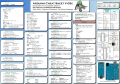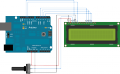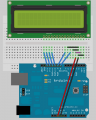Arduino: Porovnání verzí
| Řádek 268: | Řádek 268: | ||
#include <TM1638.h> | #include <TM1638.h> | ||
// define a module on data pin | // define a module on data pin 3, clock pin 2 and strobe pin 4 | ||
TM1638 module( | TM1638 module(3, 2, 4); | ||
void setup() { | void setup() { | ||
Verze z 10. 12. 2012, 10:44

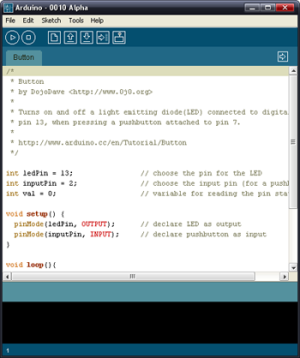
Arduino
- Mikrokontrolér: ATmega168 / ATmega328
- Takt procesoru: 16 MHz
- Pracovní napětí: 5V (Vstupní napětí (doporučené): 7 až 12V)
- 14 digitálních vstupně-výstupních pinů (z toho 6 s podporou PWM)
- 6 analogových vstupů
- Proudové zatížení I/O pinu: 40mA
- Flash paměť: 16 KB (ATmega168) nebo 32 KB (ATmega328), z toho 2 KB zabírá bootloader
- SRAM: 1 KB (ATmega168) nebo 2 KB (ATmega328)
- EEPROM: 512 bytů (ATmega168) nebo 1 KB (ATmega328)
Vývoj MIT aplikace s Arduino:
Jaký HW potřebujeme:
Varianta A:
-
ATMega328P s bootloaderem nebo nově na GME.cz
Varianta B:
/*
* Blink
* http://www.arduino.cc/en/Tutorial/Blink
*/
int ledPin = 13; // LED je připojena na pin 13
void setup() // tato část proběhne jednou po startu
{
pinMode(ledPin, OUTPUT); // nastaví pin jako výstupní
}
void loop() // tato část probíhá stále dokola
{
digitalWrite(ledPin, HIGH); // rozsvícení LED
delay(1000); // pauza 1s
digitalWrite(ledPin, LOW); // zhasnutí LED
delay(1000); // pauza 1s
}Tutoriály:
Aplikace:
Doplňky:
Buzzer:
// Buzzer example function for the CEM-1203 buzzer (Sparkfun's part #COM-07950).
// by Rob Faludi
// http://www.faludi.com
void setup() {
pinMode(4, OUTPUT); // set a pin for buzzer output
}
void loop() {
buzz(4, 2500, 500); // buzz the buzzer on pin 4 at 2500Hz for 1000 milliseconds
delay(1000); // wait a bit between buzzes
}
void buzz(int targetPin, long frequency, long length) {
long delayValue = 1000000/frequency/2; // calculate the delay value between transitions
//// 1 second's worth of microseconds, divided by the frequency, then split in half since
//// there are two phases to each cycle
long numCycles = frequency * length/ 1000; // calculate the number of cycles for proper timing
//// multiply frequency, which is really cycles per second, by the number of seconds to
//// get the total number of cycles to produce
for (long i=0; i < numCycles; i++){ // for the calculated length of time...
digitalWrite(targetPin,HIGH); // write the buzzer pin high to push out the diaphram
delayMicroseconds(delayValue); // wait for the calculated delay value
digitalWrite(targetPin,LOW); // write the buzzer pin low to pull back the diaphram
delayMicroseconds(delayValue); // wait againf or the calculated delay value
}
}
Jednoduchá aplikace pro Arduino:
/*
* Robot Pepík - učebna D10
* Tento program zobrazuje čas, který uběhl od spuštění programu
* - při každé 0té sekundě popojede dopředu
* - při každé první sekundě se zastaví
* - při každé desáté sekundě popojede zpět
* - při každé jedenácté sekundě se zastaví
*/
// přiložení knihovny pro práci s LCD
#include <LiquidCrystal.h>
// inicializace LCD - nastavení používaných pinů
LiquidCrystal lcd(11, 9, 5, 4, 3, 2);
//inicializace portů DC Motorů
int motor_left[] = {6, 7};
// pole obsahující ovládací piny levého motoru
int motor_right[] = {8, 10}; // pole obsahující ovládací piny pravého motoru void setup() { //DC motory - počáteční nastavení
int i; for(i = 0; i < 2; i++){
pinMode(motor_left[i], OUTPUT);
pinMode(motor_right[i], OUTPUT);
}
lcd.begin(16, 2); // nastavení rozsahu LCD monitoru
lcd.setCursor(0, 0); // nastavení kurzoru na LCD na pozici 0:0
lcd.print("Minuty:"); // vytiskne text na LCD
lcd.setCursor(0, 1); // nastavení kurzoru na LCD na pozici 0:0
lcd.print("Sekundy:"); // vytiskne text na LCD
}
void loop() { // tato funkce se neustále opakuje
int sekundy = (millis()/1000); // zjištění a výpočet doby, od spuštění programu - v sekundách
int minuty = millis()/1000/60; // zjištění a výpočet doby, od spuštění programu - v minutách
sekundy -= minuty*60; // korekce času - po 60ti sekundách se sekundy vynulují
if(sekundy == 0) // když se sekundy rovnají 0, display se vymaže
{
lcd.setCursor(10, 0);
lcd.print(" ");
lcd.setCursor(10, 1);
lcd.print(" ");
drive_forward(); // v nulté sekundě se motor vždy rozjede dopředu
}
lcd.setCursor(10, 0); // nastaví pozici kurzoru na LCD
lcd.print(minuty); // vytiskne čas, který uběhl od spuštění programu v minutách
if(sekundy==1) // v první sekundě se motor vždy zastavý
{
motor_stop();
}
if(sekundy == 10) // v desáté sekundě se motor vždy rozjede dozadu
{
drive_backward();
}
if(sekundy == 11) // v jedenácté sekundě se motor vždy zastavý
{
motor_stop();
}
lcd.setCursor(10, 1);
lcd.print(sekundy); // vytiskne čas, který uběhl od spuštění programu v sekundách
}
void motor_stop(){ //zastaví DC motory
digitalWrite(motor_left[0], LOW);
digitalWrite(motor_left[1], LOW);
digitalWrite(motor_right[0], LOW);
digitalWrite(motor_right[1], LOW);
delay(25);
}
void drive_forward(){ //zapne DC motory směrem dopředu
digitalWrite(motor_left[0], HIGH);
digitalWrite(motor_left[1], LOW);
digitalWrite(motor_right[0], HIGH);
digitalWrite(motor_right[1], LOW);
}
void drive_backward(){ //zapne DC motory směrem vzad
digitalWrite(motor_left[0], LOW);
digitalWrite(motor_left[1], HIGH);
digitalWrite(motor_right[0], LOW);
digitalWrite(motor_right[1], HIGH);
}
void turn_left(){ //zapne DC motory a zatočí vlevo
digitalWrite(motor_left[0], LOW);
digitalWrite(motor_left[1], HIGH);
digitalWrite(motor_right[0], HIGH);
digitalWrite(motor_right[1], LOW);
}
void turn_right(){ //zapne DC motory a zatočí vpravo
digitalWrite(motor_left[0], HIGH);
digitalWrite(motor_left[1], LOW);
digitalWrite(motor_right[0], LOW);
digitalWrite(motor_right[1], HIGH);
}
Arduino Compatible 8X Seven Segments Display
Integrovaná tlačítka, LED & 7 segmentový display - Vyžaduje pouze 3 IO výstupy k činnosti - TM1638 chip micro-8 8-segment LED displayů a 8 tlačítek a 8 testovacíhc dvoubarevných Led kontrolek, IO zajišťují sériovou komunikaci rozhraní, 8 nastavovacích úrovní jasu. Specifikace: 0.2 cm x 5.0 cm x 1.0 cm
Programuje se v progamu Arduino pomoc jazyka C++ (možno sáhnout zde http://arduino.cc/en/Main/Software). V programu Arduino můžete také načíst funkční příklady z knihovny (možno stáhnout zde http://code.google.com/p/tm1638-library/)
Jednoduchý příklad pro jedno Arduino
#include <TM1638.h>
// define a module on data pin 3, clock pin 2 and strobe pin 4
TM1638 module(3, 2, 4);
void setup() {
// display a hexadecimal number and set the left 4 dots
module.setDisplayToHexNumber(0x1234ABCD, 0xF0);
}
void loop() {
byte keys = module.getButtons();
// light the first 4 red LEDs and the last 4 green LEDs as the buttons are pressed
module.setLEDs(((keys & 0xF0) << 8) | (keys & 0xF));
}Příklad pro pohybující se text- zde se bude psát SPS A VOS PISEK, napís lze změnit jedoduchým přepsaním textu, rychlost pohybu textu určuje delay
#include <TM1638.h>
#define MODULES 4
// define a modules
TM1638 modules[] = {
TM1638(3, 2, 4),
TM1638(3, 2, 5),
TM1638(8, 9, 5),
TM1638(8, 9, 4)
};
void setup() {
}
const char string[] = " SPS A VOS PISEK ";
int base = 0;
void loop() {
for (int i = 0; i < MODULES; i++) {
const char* pos = string + base + (i * 8);
if (pos >= string && pos + 8 < string + sizeof(string)) {
modules[i].setDisplayToString(pos);
} else {
modules[i].clearDisplay();
}
}
base++;
if (base == sizeof(string) - 8) {
base = -MODULES * 8;
}
delay(300);
}Příklad pro dva Displaye
#include "TM1638.h"
// hello segments for display
const byte hello[] = {
0b00000000, 0b01110110, 0b01111001, 0b00111000, 0b00111000, 0b00111111, 0b00000000, 0b00000000
};
// define the first module
TM1638 module1(8, 9, 7);
// to chain modules, use the same clk and data - just specify a different strobe pin
TM1638 module2(8, 9, 6);
unsigned long value = 0L;
boolean state = true;
void setup()
{
// display the hello segments on module 1
module1.setDisplay(hello);
// display the hello segments on module 2
module2.setDisplay(hello);
// light the lower 5 red LEDs and the top 5 green LEDs
module1.setLEDs(0b00011111 | 0b11111000 << 8);
// light the 3rd red LED
module2.setLED(TM1638_COLOR_RED, 3);
// light the 5th green LED
module2.setLED(TM1638_COLOR_GREEN, 5);
// light the 7th red and green LEDs
module2.setLED(TM1638_COLOR_RED | TM1638_COLOR_GREEN, 7);
}
void loop()
{
byte key1, key2;
// read the buttons from the first module
key1 = module1.getButtons();
// read the buttons from the second module
key2 = module2.getButtons();
// both pressed
if (key1 != 0 && key2 != 0) {
value = 0;
// set the display to 0 on both modules if they have buttons pressed simultaneously
module1.setDisplayToHexNumber(value, 0b10101010);
module2.setDisplayToDecNumber(value, 0b01010101);
} else {
// check the first module buttons
if (key1 != 0) {
// show the pressed buttons of the first module on its display
module2.setDisplayToBinNumber(key1, 0);
// and on the LEDs
module1.setLEDs(key1);
// check to see if it's the last button pressed
if (key1 & 128) {
// toggle the display state on/off
state = !state;
delay(200); // just wait for button up
}
// set the intensity and display state
module1.setupDisplay(state, key1 >> 1);
}
// check the second module buttons
if (key2 != 0) {
// just add it to the display value
value += key2;
// display it as an hexadecimal on the first module
module1.setDisplayToHexNumber(value, 0b10101010);
// and as a decimal on the second module
module2.setDisplayToDecNumber(value, 0b01010101);
// light the LEDs
module2.setLEDs(key2 << 8);
}
}
}