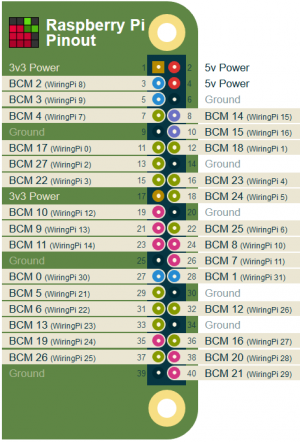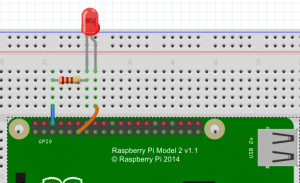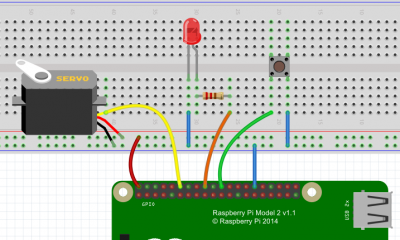Raspberry Pi
| NAG-IoE | |
|
http://www.youtube.com/user/RaspberryPiTutorials/videos http://www.youtube.com/user/RaspberryPiBeginners/videos?flow=grid&view=0 Soutěž NAG-IoE
| |
IoT UPJŠ
DU: shlédnou videa (alt. z jiných zdrojů) o Raspberry. https://youtu.be/fdBSbarhAUY https://youtu.be/0VwchnogzuQ Potvrďte splnění
VNC: ssh pi@192.168.1.238 ifconfig
sudo raspi.config
rasbian na PC
Python
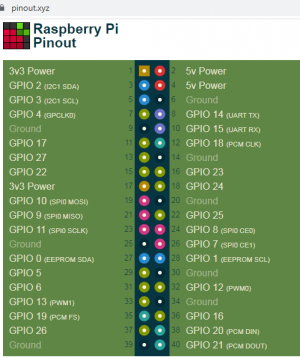
![]() Raspberry Pi Python GPIO Quick start guide
Raspberry Pi Python GPIO Quick start guide
install GPIO: sudo apt-get install python-rpi.gpio python3-rpi.gpio
Install library:
sudo apt-get install python-rpi.gpio python3-rpi.gpio
Running the Script:
sudo python blinker.py
RPi.GPIO
import RPi.GPIO as GPIO
from time import sleep
GPIO.setwarnings(False)
GPIO.setmode(GPIO.BOARD)
GPIO.setup(18, GPIO.OUT, initial=GPIO.LOW)
while True:
GPIO.output (18, GPIO.HIGH)
sleep(0.2)
GPIO.output (18, GPIO.LOW)
sleep (0.2)
gpiozero
Source: https://automaticaddison.com/how-to-blink-an-led-on-raspberry-pi-3-model-b/
import gpiozero # The GPIO library for Raspberry Pi
import time # Enables Python to manage timing
led = gpiozero.LED(17) # Reference GPIO17
while True:
led.on() # Turn the LED on
time.sleep(1)
led.off() # Turn the LED off
time.sleep(1) # Pause for 1 second
BOARD vs BCM
source: https://learn.sparkfun.com/tutorials/raspberry-gpio#python-rpigpio-example
import RPi.GPIO as GPIO # External module imports
import time
# Pin Definitons:
ledPin = 23 # GPIO 23 = pin 16
butPin = 17 # GPIO 17 = pin 11
# choose BOARD or BCM
GPIO.setmode(GPIO.BCM) # BCM for GPIO numbering
# GPIO.setmode(GPIO.BOARD) # BOARD for header pin numbering
GPIO.setwarnings(False)
GPIO.setup(ledPin, GPIO.OUT) # LED pin set as output GPIO.setup(23, GPIO.OUT)
# GPIO.setup(butPin, GPIO.IN, pull_up_down=GPIO.PUD_UP) # Button pin set as input w/ pull-up
GPIO.setup(butPin, GPIO.IN, pull_up_down=GPIO.PUD_DOWN) # Button pin set as input w/ pull-down
# Initial state for LEDs:
GPIO.output(ledPin, GPIO.LOW) # GPIO.output(23, 0) = GPIO.output(23, False)
time.sleep(0.1) # wait 0,1 s
GPIO.output(ledPin, GPIO.HIGH) # GPIO.output(23, 1) = GPIO.output(23, True)
time.sleep(0.1) # wait 0,1 s
while True:
# print("Here we go! Press CTRL+C to exit")
# try:
# while 1:
if GPIO.input(butPin): # button is released
GPIO.output(ledPin, GPIO.LOW)
else: # button is pressed:
GPIO.output(ledPin, GPIO.HIGH)
time.sleep(0.075)
GPIO.output(ledPin, GPIO.LOW)
time.sleep(0.075)
# except KeyboardInterrupt: # If CTRL+C is pressed, exit cleanly:
GPIO.cleanup() # cleanup all GPIO
blink.py
source: /opt/nagioe/python_demo/blink.py
import RPi.GPIO as GPIO
import time
def blink(pin): # blinking function
GPIO.output(pin,GPIO.HIGH)
time.sleep(1)
GPIO.output(pin,GPIO.LOW)
time.sleep(1)
return
GPIO.setmode(GPIO.BOARD) # to use Raspberry Pi board pin numbers
GPIO.setwarnings(False)
GPIO.setup(11, GPIO.OUT) # set up GPIO output channel
for i in range(0,50):
blink(11)
GPIO.cleanup()
push.py
source: /opt/nagioe/python_demo/push.py
import RPi.GPIO as GPIO
import time
print GPIO.RPI_REVISION
print GPIO.VERSION
GPIO.setmode(GPIO.BOARD)
pin=40
GPIO.setup(pin, GPIO.IN)
GPIO.setup(pin, GPIO.IN, pull_up_down=GPIO.PUD_UP)
while (1):
print GPIO.input(pin)
time.sleep(0.5)
#GPIO.output(pin, False)
GPIO.cleanup()
Control LED
import RPi.GPIO as GPIO
import time
def blink(pin, pin2): # blinking function
GPIO.output(pin,GPIO.HIGH)
time.sleep(0.1)
GPIO.output(pin,GPIO.LOW)
time.sleep(0.1)
GPIO.output(pin2,GPIO.HIGH)
time.sleep(0.1)
GPIO.output(pin2,GPIO.LOW)
time.sleep(0.1)
return
GPIO.setmode(GPIO.BOARD) # to use Raspberry Pi board pin numbers
GPIO.setwarnings(False)
GPIO.setup(11, GPIO.OUT) # set up GPIO output channel
GPIO.setup(13, GPIO.OUT)
GPIO.setup(40, GPIO.IN, pull_up_down=GPIO.PUD_UP)
blink(11, 13)
while (1):
if GPIO.input(40) == 0:
blink(11, 13)
time.sleep(0.1)
GPIO.cleanup()
Turn LED
source: http://engr.uconn.edu/~song/classes/nes/RPi.pdf
import RPi.GPIO as GPIO
import time
def main():
GPIO.cleanup()
GPIO.setmode(GPIO.BOARD) # to use Raspberry Pi board pin numbers
GPIO.setup(11, GPIO.OUT) # set up GPIO output channel
while True:
GPIO.output(11, GPIO.LOW) # set RPi board pin 11 low. Turn off LED.
time.sleep(1)
GPIO.output(11, GPIO.HIGH) # set RPi board pin 11 high. Turn on LED.
time.sleep(2)
main()
Wiring Pi
Blink
#include <wiringPi.h>
int main (void)
{
wiringPiSetup () ;
pinMode (0, OUTPUT) ;
for (;;)
{
digitalWrite (0, HIGH) ;
delay (500) ;
digitalWrite (0, LOW) ;
delay (500) ;
}
return 0 ;
}To compile and run:
gcc -Wall -o blink blink.c -lwiringPi sudo ./blink
Set up the ports
How to use WiringPi2 for Python on the Raspberry Pi in Raspbian part 1
# GPIO port numbers
import wiringpi2 as wiringpi
wiringpi.wiringPiSetupGpio()
wiringpi.pinMode(25, 0) # sets GPIO 25 to input
wiringpi.pinMode(24, 1) # sets GPIO 24 to output
wiringpi.pinMode(18, 2) # sets GPIO 18 to PWM mode
# wiringpi numbers
import wiringpi2 as wiringpi
wiringpi.wiringPiSetup()
wiringpi.pinMode(6, 0) # sets WP pin 6 to input
wiringpi.pinMode(5, 1) # sets WP pin 5 to output
wiringpi.pinMode(1, 2) # sets WP pin 1 to PWM mode
# Physical P1 header pin numbers
import wiringpi2 as wiringpi
wiringPiSetupPhys()
wiringpi.pinMode(22, 0) # sets P1 pin 22 to input
wiringpi.pinMode(18, 1) # sets P1 pin 18 to output
wiringpi.pinMode(12, 2) # sets P1 pin 12 to PWM modeRaspBian
Username: pi, password: NAGIoE2015
Re-mapping Keyboard: XKBLAYOUT=”gb” Change “gb” to “us”
sudo vi /etc/default/keyboard
Start the desktop by typing: (http://engr.uconn.edu/~song/classes/nes/RPi.pdf)
startx
Booting your Raspberry Pi for the first time
sudo raspi-config
Update apt-get package index files:
sudo apt-get update
Install SSH:
sudo apt-get install ssh
Start SSH server:
sudo /etc/init.d/ssh start
To start the SSH server every time the Pi boots up:
sudo update-rc.d ssh defaults
How To Autostart Apps In Rasbian LXDE Desktop
sudo nano /etc/xdg/lxsession/LXDE-pi/autostart
Auto-run Python Scripts
@/usr/bin/python /home/pi/example.py